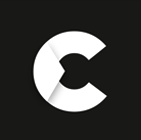If you have decided to set up a CCTV system, it is worth buying the Hikvision NVR that matches your preferences and requirements. The network video recorder or NVR gives you direct control and remote access to your CCTV system. You may add security cameras depending on the number of channels available in that model of Hikvision NVR. Remember that you will need an ethernet cable to connect your Hikvision NVR to the same network as your CCTV cameras. You can use a local area network (LAN), broadband, or Wi-Fi connection for this purpose. It is important to understand that the Hikvision NVR is designed to receive digital signals from your CCTV cameras that can record and process the security data in digital form. Strong encryption provided by the Hikvision NVR prevents your data from being stolen by hackers. The easy installation and user-friendly interface save your time, money, and energy. Hikvision NVRs can be readily installed and set up in your home or office to ensure a high level of security at all hours of the day. You will be learning the following information about the running, design, maintenance, and application of the Hikvision NVR:
- What is Hikvision NVR?
- How to set up Hikvision NVR?
- How to add IP cameras to Hikvision NVR
- How to reset Hikvision NVR to factory default
- How to reset Hikvision NVR password
- How to find verification code Hikvision NVR?
- How to access Hikvision NVR remotely?
- How to unbind Hikvision NVR
- Why Hikvision NVR beeping?
- Why Hikvision NVR offline?
- Which is the best Hikvision NVR in the UK?
- Where to buy Hikvision NVR?
What is Hikvision NVR?
The leading manufacturer of video surveillance technology in the UK, Hikvision offers an impressive array of network video recorders for your home and office. Whether your CCTV system is large or small, there is a Hikvision NVR series to suit your requirements. They have been designed with a user-friendly approach that gives you maximum control over your CCTV system. You get the best quality at the most reasonable prices when you buy the Hikvision NVR. Bandwidth and storage issues have been reduced thanks to the video compression technologies incorporated into these innovative devices. You can store more security footage without losing the quality of your video recordings. Enjoy up to 32MP video recording with your CCTV cameras that may be viewed at 4k resolution on your monitor. Moreover, the RAID, N+1 hot spare, and ANR functions keep user data safe from prying eyes. You get more stable video recording with Hikvision NVRs that come with intelligent features for an enhanced user experience. Improved facial recognition is a great addition as well as better human and vehicle detection that enables Quick Search in video recordings. You may choose the number of channels you require for your Hikvision NVR depending on the number of CCTV cameras you wish to include in your CCTV system.
How to set up Hikvision NVR?
The first thing you have to check to set up your Hikvision NVR is that all the devices are available. You will require your Hikvision NVR, monitor, mouse, power supply cables, network cable, router, and CCTV cameras. Connect your Hikvision NVR to the power supply preferably to a UPS as well. Next, use the network cable to connect your Hikvision NVR to your router for internet access. Now, connect your monitor to your Hikvision NVR and power on your devices. The beeping sound can be eliminated by initialising your hard drive later. After selecting your language, you will need to enter your username and password. An unlock pattern has to be created as an alternative to the password. Once you have set your date and time, you can move onto Network Settings where you can see all the IP addresses. Then you will be shown the Hard Disk section where you will press “Init” to complete initialisation and stop your Hikvision NVR from beeping. Next, you will be shown all the CCTV cameras on that network followed by Platform Access and the option to change your password. Immediately, you will be able to see the live feed from the connected CCTV cameras and all available settings.
How to add IP cameras to Hikvision NVR?
Firstly, you have to connect the IP cameras to the same network as your Hikvision NVR. Then you may start the process of adding several IP cameras to your Hikvision NVR and gaining access to their settings. Log in to your Hikvision NVR using your password or unlock pattern on the screen. From the Main Menu of your device, go to Maintenance -> Systems Information -> Network and note the IPv4 Address that is the same for all Hikvison IP cameras. Now, go back to the Main Menu and click on “Camera”. When you click “Refresh” you will be able to see the new IP cameras that you have just connected to the same network. Click on the IP cameras in the list and you will see them starting to show up on your screen in the background. You can switch to the multi-screen mode to view the live feeds from all of these IP cameras.
How to reset Hikvision NVR to factory default?
There is a simple method to perform a factory reset on your Hikvision NVR through the device and monitor setup. Of course, this type of factory reset can only be done if you are on-location and note remotely. Restoring the factory settings of your Hikvision NVR means that every parameter that you arranged during and after the previous setup will be changed to default. Login to your device to visit the Main Menu of your Hikvision NVR and go to Maintenance Mode -> Default -> Factory Defaults. Click this option and you will be prompted to confirm whether you wish to proceed at which point you will click “Yes”. The system will go through an automatic reboot after informing you about it. When you reset your Hikvision NVR to factory default, you will be taken to the Main Menu to perform a new setup depending on your security requirements.
How to reset Hikvision NVR password
The quickest way to achieve a password reset for your Hikvision NVR is via the Hik-Connect route. Every Hikvision user needs a Hik-Connect account that can be remotely accessed from your PC, tablet, or smartphone. The first step is to add your device to your Hik-Connect account through the Hik-Connect mobile application. Download and install its latest version on your smartphone and tap the button on the top right to add a new device. Then just scan the QR code on your Hikvision NVR and you will receive a verification code on your screen. Initially, you will be provided access to your device using this mobile application with the password you have typed in. When you want to change this password, tap “Forget Password” on the login page of your Hikvision NVR monitor. Select “Verify by Hik-Connect” and tap “OK” followed by scanning the QR code and entering the verification code in the space given. Meanwhile, you will select “Reset device password” on your Hik-Connect mobile application, scan the QR code on the monitor, and get the verification code to set up a new password for your Hikvision NVR. Use this new password to log in and go to the Main Menu of your device.
How to find the verification code of Hikvision NVR?
Every Hikvision device has a verification code to facilitate the connection between the Hikvision P2P service and that particular device. In this case, you need to find the verification code of your Hikvision NVR. The basic information of your Hikvision device is generally printed on the box that it comes packed in. There is often a label on the back cover of your Hikvision NVR where the important details such as its verification code have been printed. The second method to find the verification code of your Hikvision NVR involves going to the Main Menu. Go to Configuration -> Network -> Platform Acces where you will see the Hikvision NVR’s verification code among other basic details. The third way to find the verification code of your Hikvision NVR is to log in using a web browser. Go to Configuration -> Network -> Advanced Settings -> Platform Access. This is also where you can change the verification code of your Hikvision NVR.
How to access Hikvision NVR remotely
If you want to learn how to set up remote viewing for your Hikvision NVR, you have to get an ethernet cable and router. Plug your ethernet cable into the DVR and the other end to your router. Visit the Main Menu of your Hikvision NVR and go to Configuration -> Network -> General where you must enable DHCP. Go to “Platform Access” and tick the “Enable” option. Make sure that the default verification code (123456) can be seen on this page. The QR code that appears with the Terms and Conditions agreement can be used to download the Hik-Connect mobile application on your smartphone. Check that your Hikvision NVR’s status is shown as “Online”. Next, you have to create a Hik-Connect account using the mobile application and tap the “Add device” button. Scan the QR code that can be seen in the “Platform Access” tab and you will be notified when your Hikvision NVR has been added to your Hik-Connect account. Now, you will be able to see the live streams from all the CCTV cameras that have been added to your Hikvision NVR. Besides this mobile application, you may use an internet browser on your laptop or tablet to access your Hikvision NVR remotely using its IP address.
How to unbind Hikvision NVR?
There are two ways to unbind your Hikvision NVR from your Hik-Connect account. Your device and PC/ smartphone should be on the same LAN/ internet for this process. The first method uses the Hik-Connect mobile application on your smartphone. Add the device using the QR code on its back cover or input the serial number. You will be able to see the unbind button so just tap it to begin the procedure. Enter the password to your Hikvision NVR and tap the “Finish” button to complete the process. The second method to unbind your Hikvision NVR from your Hik-Connect account is to use the SADP tool. Download and install the latest version of this software to your PC to get started. Run the SADP tool and refresh the page to search your Hikvision NVR on the same network. Select your device from the list shown and click “Unbind” on the top right of the page. Enter your username, password, and verification code. Click “Confirm” to complete the unbinding process on your PC.
Why Hikvision NVR beeping?
If you are wondering how to stop your Hikvision NVR from beeping, there is a straightforward solution. Normally, this beeping is caused by a hard drive that has not been initialised. Even if the hard drive of your Hikvision NVR has never been used before, it still needs to be formatted or initialised first. There are two ways to go about the initialisation of your hard drive. If you have your Hikvision NVR right in front of you, just go to the Main Menu and click on the “HDD” icon. To change the status of your hard drive to “Normal”, simply click “Init” at the bottom right. The second method to stop your Hikvision NVR from beeping is to access your account through an internet browser using the device’s IP address. Go to Configuration -> Storage -> Storage Management. Select your hard drive from the list shown there and click on “Format” to change its status to “Normal”.
Why is my Hikvision NVR offline?
If the status of Hikvision NVR on the “Platform Access” appears offline, there are two possible solutions involving the adjustment of the DNS settings. The first method may be applied by visiting the Main Menu of your device. Go to Configuration -> Network -> General and make sure that your Preferred DNS Server and IPv4 Default Gateway are the same. You have to set your Alternate DNS Server to 8.8.8.8 and click “Apply”. Go to “Platform Access” to check if the status is online. You may enable the DHCP and Auto DNS if that is not the case. Rebooting your Hikvision NVR may be a requirement for the new settings to be applied. The second way to fix the offline status of your Hikvision NVR on “Platform Access” is by noting the IP address of your device using the SADP tool. Use this IP address to log into your account on Internet Explorer and go to Configuration -> Network -> Basic Settings -> TCIP/IP. Type the IPv4 Default Gateway in place of the Preferred DNS Server and enter 8.8.8.8 for the Alternate DNS Server. From this page, go to Advanced Settings -> Platform Access to check if the status of your Hikvision NVR appears online. If not, return to the previous page, and enable the DHCP and Auto DNS. Now, you should be able to see that your Hikvision NVR appears online on the “Platform Access”.
Which is the best Hikvision NVR in the UK?
You may choose the most suitable type of Hikvision NVR depending on your preferences. The Hikvision NVR Pro Series with AcuSense allows you to quickly search for human and vehicle targets as seen in your video recordings. Moreover, this series reduces false alarms and distinguishes humans and vehicles from other irrelevant things in your target area. If you have a small to medium business or house, you will love the Hikvision NVR Pro Series. It provides more storage space and enables efficient use of bandwidth thanks to the H.264+ and H.265+ compression technology. People who have a large number of CCTV cameras in their CCTV kit may prefer the Hikvision NVR Ultra Series that is designed to facilitate rack-mounted installation for back-end NVRs. It also offers H.265+ compression technology to better manage bandwidth and storage for extensive CCTV systems. Can you believe that false alarm reduction can be bumped up to 90% with the Hikvision NVR DeepInMind Series? This has been achieved through the deep learning algorithm that promises improved facial recognition. This is the perfect Hikvision NVR series for large organizations that wish to minimize the role of security personnel. For those on a tight budget, the Hikvision NVR Value Series provides an affordable option with top-notch security features. You won’t have to spend on professional CCTV installation thanks to the plug-and-play model of this series. There are great solutions for Wi-Fi connections with the Hikvision NVR Value Series for your convenience.
Where to buy Hikvision NVR?
We are genuine sellers of Hikvision NVR who provide the manufacturer’s warranty with every purchase to ensure the originality of the products that are available with us. Browse the wide range of Hikvision NVRs we offer at reasonable prices along with professional CCTV installation services. Consult our CCTV experts if you need assistance to set up your Hikvision CCTV system. We are knowledgeable about the specifications of the latest Hikvision NVR series allowing us to help you select the perfect devices for your particular requirements. We provide different types of Hikvision NVRs at the best prices in the UK for your convenience. Talk to our CCTV experts today to learn more about the varieties of Hikvision NVR available on our website.