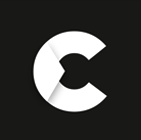Who makes HiLook cameras?
HiLook cameras are manufactured by Hikvision, one of the world's largest and most reputable producers of video surveillance equipment. Hikvision is known for its cutting-edge security solutions, and it created the HiLook brand to cater to a more budget-conscious market while offering reliable performance and essential security features. With Hikvision's extensive experience and innovation in the industry, HiLook cameras inherit much of the technology and quality that have made the parent company a global leader in security systems.
HiLook cameras are designed to offer an affordable yet dependable option for users who need effective video surveillance but may not require the advanced features of Hikvision's higher-end models. They serve small businesses, homes, and other environments where cost-effective security is a priority. Despite their lower price point, HiLook cameras still deliver essential features like high-definition video, night vision, motion detection, and remote access via mobile apps, making them a practical choice for many users.
Hikvision's role as the manufacturer ensures that HiLook products are backed by rigorous testing and adhere to industry standards. This connection also means that Hikvision cameras are often compatible with Hikvision systems, offering flexibility for users looking to expand their existing security networks. Hikvision represents its commitment to making reliable security accessible to a broader audience without compromising on quality.
Are HiLook cameras good?
HiLook cameras have quickly become popular in the budget-friendly surveillance camera market. As a sub-brand of Hikvision, one of the world's leading providers of security products and solutions, HiLook offers an affordable alternative while maintaining the quality associated with its parent company. These cameras are ideal for both residential and small to medium-sized business applications. Despite their lower price point, HiLook cameras have advanced features such as high-definition video quality, night vision, and motion detection, making them a strong contender in the competitive security camera industry.
One of the standout features of HiLook cameras is their ease of installation and user-friendly interface. They are designed to cater to users who may have a limited amount of technical expertise but still require reliable surveillance. The cameras are compatible with mobile apps, allowing users to monitor their property remotely in real-time. This feature is particularly beneficial for homeowners and small businesses that prioritise convenience and efficiency when it comes to security.
While HiLook cameras may not have all the high-end features of more expensive models, they offer a good balance of quality and functionality for the price. For customers seeking a dependable security solution without breaking the bank, HiLook cameras provide excellent value. Their robust build, weather resistance, and clear image quality make them suitable for various environments, from indoor installations to outdoor surveillance. All in all, HiLook cameras serve as a cost-effective solution for those looking for reliable, straightforward security.
How to reset the HiLook camera?
Resetting a HiLook camera is relatively straightforward, but following the correct steps is essential to avoid losing the necessary settings. There are two main ways to reset a HiLook camera: using the physical reset button and through the camera's software interface. The method you choose depends on the situation, but the physical reset button is often the easiest and quickest route when restoring factory settings.
For the physical reset, locate the small reset button on the camera's body or behind a removable cover. This button is often recessed to prevent accidental resets, so you may need a paperclip or similar small object to press it. Press and hold the reset button for approximately 10 to 15 seconds with the camera powered on. After holding it down, the camera will reboot, and once it restarts, it will be restored to factory default settings. This process erases any custom configurations, including passwords, IP addresses, and network settings, so make sure you have this information backed up if needed.
Alternatively, you can access the camera's web interface or app and reset it through the software. Navigate to the system settings or maintenance section after logging into the camera's control panel using the IP address. An option should be labelled "Restore to Factory Settings" or "Reset." Clicking this will prompt a confirmation, and once confirmed, the camera will reboot and reset itself. This method is beneficial if the camera is physically inaccessible but still accessible over the network.
Whether you use the physical or software method, resetting a HiLook camera is an effective way to troubleshoot issues such as connectivity problems, forgotten passwords, or malfunctioning features. However, the reset will erase all current settings, so it's essential to reconfigure the camera after the process is complete.
Are HiLook cameras compatible with Hikvision?
HiLook cameras, a sub-brand of Hikvision, are primarily compatible with Hikvision. This compatibility is one of the key advantages for users who want to integrate budget-friendly HiLook cameras into existing Hikvision setups. Both brands share the same technology foundation, which allows seamless interoperability between the two. For example, HiLook cameras often work well with Hikvision's NVRs (Network Video Recorders) and DVRs (Digital Video Recorders), enabling users to manage both HiLook and Hikvision cameras from a single platform without needing multiple systems.
The shared ONVIF (Open Network Video Interface Forum) standard is one reason for this compatibility. ONVIF ensures that IP-based security devices from different manufacturers can work together if they follow the same protocol. Both HiLook and Hikvision adhere to this standard, making integrating their devices into a unified security network easier. This is particularly useful for businesses or homeowners who already own Hikvision equipment but want to expand their surveillance coverage with more affordable HiLook cameras.
However, there may be some differences in certain features or performance when combining the two brands. While Hikvision cameras may have more advanced functionalities and better image quality, HiLook cameras offer the core features for reliable security monitoring. Users should also use the most up-to-date firmware and software to guarantee smooth compatibility between HiLook and Hikvision devices.
Overall, the compatibility between HiLook cameras and Hikvision systems makes them an attractive option for those looking to build or expand a security network without the Cost of high-end cameras. It allows users to benefit from the integration and reliability that Hikvision is known for while maintaining flexibility in their budget.
Are Hikvision and HiLook the same?
Hikvision and HiLook are not the same, but they are closely related. HiLook is a sub-brand of Hikvision created to provide more affordable video surveillance solutions while maintaining reliable performance. Hikvision is one of the world's largest manufacturers of security products, known for its high-end, advanced surveillance systems that cater to large enterprises, government organisations, and complex security environments. HiLook, on the other hand, is targeted toward budget-conscious consumers such as small businesses, homeowners, and individuals looking for cost-effective security solutions.
While Hikvision offers a broader range of features and more sophisticated technologies, such as AI-powered analytics and advanced camera models, HiLook focuses on delivering the essential features needed for everyday surveillance, such as high-definition video, night vision, and motion detection. Both brands share a common foundation in terms of quality and engineering, as Hikvision products benefit from Hikvision's expertise in security technology. Moreover, many HiLook cameras and systems are compatible with Hikvision's infrastructure, allowing seamless integration within existing Hikvision setups.
Hikvision and HiLook are not the same; they are closely related. HiLook offers a more affordable alternative to Hikvision's premium products while benefiting from the parent company's technological strength and reputation for quality.
Does HiLook work on Hik-Connect?
HiLook cameras and devices are compatible with Hik-Connect, Hikvision's mobile app for remote monitoring and management of surveillance systems. This allows users to view live video feeds and playback recordings and manage camera settings from anywhere using their smartphones or tablets. The integration between HiLook and Hik-Connect is seamless, as both brands are developed by Hikvision, ensuring compatibility.
The Hik-Connect app provides a convenient solution for users to monitor their HiLook cameras in real-time, receive motion detection alerts, and remotely control camera functions like pan, tilt, and zoom (if supported by the camera model). This feature is particularly beneficial for homeowners, small businesses, and anyone looking to maintain easy access to their surveillance system on the go.
HiLook products work well with Hik-Connect, offering users a reliable and user-friendly platform for managing their security system remotely, just like Hikvision's more premium range of products.
How to add a HiLook camera to a DVR?
Adding a HiLook camera to a DVR (Digital Video Recorder) is a simple process, allowing you to monitor and record your surveillance footage more effectively. To begin, ensure that the DVR is compatible with the HiLook camera model you are using. Most HiLook cameras work with DVRs that support the same video format, such as HD-TVI, AHD, or CVI, which are common in HiLook and Hikvision systems. Once compatibility is confirmed, the process involves both physical setup and configuring the DVR to recognize the camera.
Start by connecting the HiLook camera to the DVR using a coaxial cable for analog systems, or an Ethernet cable for IP cameras if your DVR supports both analog and IP inputs. The coaxial cable should run from the camera’s output to one of the input channels on the DVR. If the camera and DVR are both Power over Coaxial (PoC)-enabled, the same cable can provide both video transmission and power. Otherwise, you’ll need to connect the camera to a power supply separately.
After the physical connections are in place, power on both the camera and the DVR. Access the DVR’s interface, usually through a monitor or a remote computer connection, and navigate to the camera management section. The DVR will typically auto-detect the connected camera, but if it doesn’t, you may need to manually add it by selecting the correct input channel. Once the camera is added, you can adjust the settings for resolution, frame rate, and recording preferences to suit your surveillance needs.
It’s important to ensure that both the camera and DVR are properly configured to the same network protocols if you're using IP cameras. This includes ensuring they are on the same subnet and that the DVR’s firmware is updated to recognize newer models. Once the camera is added, you can view the live feed and manage recording schedules from the DVR’s interface.
By following these steps, you can successfully integrate a HiLook camera into a DVR system, giving you a seamless way to record and monitor your security footage.
Why is my HiLook camera offline?
If your HiLook camera is showing as offline, it could be due to several factors, including connectivity issues, power supply problems, or incorrect configurations. Understanding the possible reasons for the offline status will help you troubleshoot the problem more effectively and get your surveillance system back online.
A network issue is one of the most common reasons for a HiLook camera to go offline. If the camera is connected to the network via Ethernet or Wi-Fi, ensure the connection is stable. Check if the Ethernet cable is properly plugged in, and if you're using Wi-Fi, confirm that the camera is within the router's signal range. A weak or dropped network connection can result in the camera losing contact with the system, causing it to appear offline. Restarting both the router and the camera often resolves minor connectivity issues. Additionally, ensure your camera's network settings, such as the IP address and subnet mask, are correctly configured.
Another possibility is a power supply issue. If the camera is not receiving adequate power, it will not function properly and may appear offline. For cameras that use Power over Ethernet (PoE), ensure the PoE switch or injector functions correctly. If an external adapter powers the camera, check that it is plugged in securely and that the power supply works. Restarting the camera by unplugging and plugging it back in can sometimes resolve power-related issues.
Software and firmware problems can also cause a HiLook camera to go offline. If the camera's firmware is outdated or incompatible with the DVR or NVR, it may result in connectivity failures. Check the HiLook website or the HiLookVision app for firmware updates and ensure your camera and recording device are running the latest versions. An outdated app or misconfigured settings within the software interface may also prevent the camera from connecting to the network correctly.
Lastly, double-check if the camera has been properly added to the monitoring platform, whether it's a DVR, NVR, or mobile app like HiLookVision. It may show as offline if the settings are incorrect or the camera is not integrated correctly. Reconfiguring the device and following the setup steps from scratch can often fix this.
You can resolve the problem by systematically addressing these potential issues and bringing your HiLook camera back online.
How to activate HiLook Camera?
Activating a HiLook camera is an essential first step before it can be used for surveillance and monitoring. Unlike plug-and-play devices, HiLook cameras often require activation for security purposes, ensuring unauthorised users cannot access the camera. The activation process involves assigning a unique password to the camera, which protects it from being compromised. Here's a step-by-step guide on how to activate your HiLook camera.
First, ensure that the camera is correctly connected to a power source and, if it's an IP camera, to the network via an Ethernet cable. For those using a HiLook DVR or NVR, connect the camera to one of the available channels. Once the camera is powered and connected, open the HiLookVision or Hik-Connect mobile app. Both platforms allow you to manage and activate the camera remotely.
When you open the software or app, the camera will appear as "inactive" in the device list. To activate it, click on the camera, and you’ll be prompted to create a new password. This password will be used to secure access to the camera, so choosing one that is strong and difficult to guess is crucial. After entering the new password, confirm it and proceed with activation. If you're using multiple cameras, each must be activated separately with its secure password.
Once the activation is complete, you can further configure the camera by assigning an IP address (for IP cameras) or integrating it into your DVR or NVR system. This step ensures the camera is correctly linked to your home or business network and can communicate with other devices like recording systems and remote apps. Note the password, as you'll need it for future logins and settings changes.
In summary, activating a HiLook camera involves:
How to change time on a HiLook camera?
Changing the time on a HiLook camera is an important task to ensure accurate timestamping for recorded footage. Properly synchronised time settings are critical for reviewing security events, coordinating footage across multiple cameras, and maintaining the integrity of your surveillance system. The process to change the time can be done through the HiLook Vision client software or the camera’s web interface, depending on how you are managing the device.
To begin, access the camera’s settings through the HiLookVision or Hik-Connect mobile app. If you prefer using the camera’s web interface, open a web browser and enter the IP address of the camera to access the settings panel. Once you log in using the camera’s admin credentials, navigate to the "Configuration" or "System Settings" section. Within this menu, you’ll find the "Time Settings" or "Date & Time" option.
From there, you can manually set the date and time, or sync the camera with an NTP (Network Time Protocol) server. Using NTP is recommended for most users, as it automatically adjusts the camera's time based on your location and ensures accuracy without manual intervention. To sync the time via NTP, select the NTP option, enter a reliable NTP server address (e.g., pool.ntp.org), and choose the correct time zone for your location. This method will keep the camera’s time accurate even after power outages or network resets.
If you prefer to set the time manually, simply adjust the time and date fields accordingly. Be sure to double-check your time zone setting, as any incorrect selections could lead to inaccurate timestamps. After setting the time, click "Save" or "Apply" to update the changes.
It’s also a good idea to enable Daylight Saving Time (DST) if applicable in your region. This ensures that the camera will automatically adjust when the time changes seasonally, keeping your footage correctly timestamped year-round.
By ensuring that the time settings on your HiLook camera are accurate, you’ll improve the reliability of your surveillance footage and make it easier to track important events. Whether you sync with an NTP server or manually configure the time, these steps help ensure that your camera functions seamlessly.
How to connect a HiLook camera to a phone?
Connecting a HiLook camera to your phone allows convenient remote monitoring, giving you access to live video feeds and camera controls from anywhere. The process involves using the HiLookVision app, which is compatible with iOS and Android devices. This app enables you to manage your HiLook camera in real time, review recorded footage, and receive alerts directly on your phone. Follow these steps to connect your HiLook camera to your phone.
First, ensure your HiLook camera is appropriately set up and connected to the network. If you're using an IP camera, confirm that it's connected to your router via Ethernet cable or Wi-Fi, depending on the camera model. If you're using a DVR or NVR system, ensure the cameras are linked to the recorder and the recorder is connected to the network. With the camera online, the next step is installing the HiLookVision app on your phone, available from the App Store (iOS) or Google Play (Android).
Once the app is installed, please open it and create a HiLookVision account. You'll need to register with an email address or phone number, after which you can log in. After logging in, tap the "+" symbol on the app's home screen to add a device. You can scan the QR code on the camera or DVR or manually enter the device's serial number, which is typically found on a sticker on the camera or DVR.
Once the device is added, the app will prompt you to enter the camera's password (the one set during activation). After the password is entered, the camera will connect to the app, and you can access its live feed directly from your phone. You can configure additional settings, such as enabling motion detection alerts, adjusting video quality, or setting up recording schedules.
With the camera connected to your phone via the HiLookVision app, you can view live footage and playback recordings and receive instant notifications if motion is detected. This allows for greater convenience and security, giving you access to your surveillance system no matter where you are. Following these simple steps, you can ensure your HiLook camera is connected and ready for mobile monitoring.
How to share a HiLook camera?
Sharing a HiLook camera is a useful feature that allows multiple users to access the camera's live feed and recordings without compromising security. This is particularly beneficial for businesses or families who want to give access to trusted individuals such as family members, employees, or security personnel. The process involves using the Hik-Connect or HiLookVision app to grant access rights to other users. Here’s how to share your HiLook camera effectively.
To begin, ensure that your HiLook camera is properly connected and configured through the HiLookVision app. Open the app on your smartphone and log in to your account. Once you’re logged in, navigate to the camera you wish to share. Tap on the camera’s settings or details option, which is typically represented by a gear icon. Within this section, look for the "Sharing" or "User Management" feature, where you can manage access permissions for other users.
Next, to share the camera, you will need the email address or phone number of the person you want to grant access to. In the sharing settings, select the option to add a new user. Enter the email address or phone number, and specify the access level you wish to provide. You can choose whether to give full access, which allows them to view live feeds, playback recordings, and modify settings, or limited access, where they can only view the live feed. This flexibility ensures that you maintain control over what each user can see and do.
After adding the user, the recipient will receive a notification via email or SMS with instructions on how to access the shared camera. They will need to download the HiLookVision app if they haven’t done so already and create an account or log in. Once they accept the invitation, the shared camera will appear in their app under their list of devices.
It’s important to regularly review shared access and update permissions as needed. If a user no longer requires access, you can easily remove their permissions from the same sharing settings section in the app. This ensures that your camera remains secure and that only trusted individuals can view the surveillance footage.