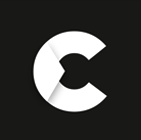- 1122436
FAQs
How to set up a HiLook DVR?
To set up a HiLook DVR, follow these general steps:
- Unpack the HiLook DVR and connect it to a power source using the supplied power adapter.
- Connect the HiLook DVR to a display device, such as a monitor or TV, using a VGA or HDMI cable.
- Connect a mouse to one of the USB ports on the HiLook DVR.
- Connect the HiLook DVR to a network router using an Ethernet cable. Make sure the network cable is securely plugged in on both ends.
- Power on the HiLook DVR and wait for it to fully boot up.
- Use the mouse to right-click on the screen and select "Main Menu" from the drop-down menu.
- Enter the login credentials if prompted. The default username is "admin" and the default password is blank. If you have changed the login credentials, use your new credentials.
- From the Main Menu, select "Settings" and then "Network".
- Configure the network settings according to your network requirements. You may need to consult your network administrator or Internet service provider for assistance.
- After the network settings are configured, you can connect cameras to the HiLook DVR. Connect each camera to the DVR using a coaxial cable or network cable, depending on the type of camera you are using.
- From the Main Menu, select "Camera" and then "Camera Management".
- Add each camera to the HiLook DVR by clicking on the "Add" button and following the on-screen instructions.
- After all cameras are added, you can configure recording settings and other parameters according to your needs.
- Please note that the exact steps to set up a HiLook DVR may vary depending on the specific model and firmware version. Please consult the user manual or contact HiLook support for more detailed instructions.
How to factory reset HiLook DVR?
The steps to factory reset a HiLook DVR may vary depending on the specific model, but here are some general instructions that should work for most models:
- Power on the HiLook DVR and wait for it to fully boot up.
- Use a mouse or remote control to right-click on the screen and select "Main Menu" from the drop-down menu.
- Enter the login credentials if prompted. The default username is "admin" and the default password is blank. If you have changed the login credentials, use your new credentials.
- From the Main Menu, select "Settings" and then "System".
- Click on "Default" and then "Load Default".
- Confirm that you want to reset the HiLook DVR to its factory settings by clicking "OK" when prompted.
- Wait for the HiLook DVR to restart.
- After the restart, the HiLook DVR should be restored to its original factory settings. Please note that all settings and data will be erased during the factory reset process, so make sure to back up any important data before proceeding.