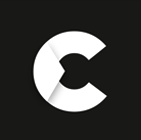The world is full of dangers, and you’d want to protect yourself from the inevitable dangers that might befall you. Most people try to downplay the risks of living in an age where disaster can strike at any moment. When it does happen, it's too late to plan for a defense. Your house will be burglarized and your belongings will be stolen within a matter of minutes. You can call 911, and hope that the cops come in time to apprehend the perpetrators. Or you can install a security camera in your home, record footage of the break-in, and offer crucial evidence to the authorities in apprehending criminals. Moreover, you can also prevent any threat of theft and vandalism with a Hikvision camera.
If you already have a security system, chances are you have a Hikvision camera. The company has been in business for the past 20 years and is credited with pioneering many of the technologies we now associate with security systems. So what is so great about Hikvision cameras? Why do they make such a big difference in your home safety? In this article, we've addressed these and a slew of other questions to help you out!
- What is a Hikvision camera?
- How does a Hikvision camera work?
- How to use a Hikvision camera?
- How to connect a Hikvision camera to a mobile?
- How to view a Hikvision camera on mobile?
- Why is Hikvision camera offline?
- What is Hikvision camera default password?
- How to reset Hikvision camera password?
- How to reset the Hikvision camera?
- Where to buy a Hikvision camera?
- How much is a Hikvision camera?
- How to get a Hikvision camera back online?
What is a Hikvision camera?
Without a question, the security needs of each household and company are unique. As a result, Hikvision develops and customises network cameras to satisfy a variety of requirements, ranging from simple video surveillance to video content analytics based on Deep Learning algorithms.
Their network cameras are ideal for hundreds of application situations, giving high-quality pictures in a variety of lighting settings while reducing storage and bandwidth needs and providing data-powered situational awareness to help you make good decisions.
By utilising the open standard High Definition Transport Interface, Hikvision's Turbo HD revolutionised analogue surveillance (HDTVI). The HDTVI standard, which is based on the original analogue transmission medium, enables HD video to be broadcast over a greater distance and with more dependability utilising a coax-based system.
In addition to high resolution, the ColorVu analogue cameras can capture full-color HD images at any time of day or night, whilst the PIR cameras provide a combined solution with video and non-video technologies. Hikvision's Turbo HD raises the standard for HD-over-coaxial systems, delivering higher image quality and more advanced features to the analogue realm.
Hikvision's Turbo HD cameras are divided into five unique series, each with its own set of features and capabilities: Ultra, Pro, Value, IoT, and Special. Whether you're replacing an old analogue security system or installing a new one, you'll find a fantastic match that suits your particular needs.
How does a Hikvision camera work?
A Hikvision camera is a cutting-edge security device that is gaining popularity among households and businesses alike. It is an extremely useful technology that allows you to monitor your home or business from anywhere in the world. But how do these cameras work? The answer lies in the way these cameras are designed. They are able to capture everything that happens in front of them, and stream it live so you can view it from anywhere. The camera also records every moment on a digital memory card, allowing you to scroll through the footage later on and review what took place. Besides, Hikvision cameras work differently than most security cameras. As most security cameras use a fixed lens and have a mechanical iris that opens and closes to adjust the amount of light entering the lens. Hikvision's camera uses a special sensor called an Image Sensor that can automatically adjust to varying levels of light, known as Auto Iris Technology.
Therefore, owing to their one-of-a-kind technology, they can be installed in practically any lighting environment. Moreover, their signature ColorVu and DarkFighter technologies are just cherry on the top, since they record crisp high-resolution footage even in extremely low-light conditions. Over and above that, Hikvision cameras include an extensive set of novel smart feature sets, such as face recognition, behaviour analysis, intrusion detection, and smartphone capabilities, to provide a more modern and effective remote security system.
However, the different types of Hikvision Cameras work differently to provide their users with accurate and relevant information. For instance, Hikvision Network Cameras uses data packets for video transmission over the internet or through a local network respectively and they also provide additional features such as night vision, motion detection, digital zoom, pan-tilt-zoom (PTZ), etc.; whereas analog Hikvision Cameras use the signal transmission to carry images from the camera to monitor or recorder during a surveillance operation.
How to use a Hikvision camera?
When you purchase a Hikvision camera, you must connect it to operate on your network, which can be a challenging task at times. But don't worry, it's not rocket science. However, before you can use it, you must first install the Hikvision camera on your premises and then configure it for remote monitoring. Following the installation of your Hikvision camera, you must configure it using software such as the Hikvision SADP tool or the Hik-Connect app. Let's only concentrate on the SADP tool, which allows you to configure many Hikvision cameras in a network. To do so, first download and install it on your computer, then start it to begin the Hikvision camera configuration procedure.
If your IP camera is correctly connected to your network, your router may assign it an IP address. If it doesn't, use the SADP application to find the camera by entering its "default IP address," which is 192.0.0.64. The subnet mask, 255.255.255.0, is also listed. You must change the camera's IP address in order for it to work in the same IP address range as your computer. For example, if your computer network is configured as 192.168.1.1, the Hikvision camera can use the IP 192.168.1.2 or something similar as long as the IP is not already in use by another network device. After you've configured the Hikvision camera address, open a web browser and type the camera IP address into the URL bar. If you try to access a Hikvision camera for the first time, your browser will urge you to install a plugin. After that, simply click the link to download and install the plugin, and you'll be able to view the camera live streaming into your browser.
There is also a Hik-Connect app that allows you to stream video feeds straight from the Hikvision camera! Install the app on your phone, tablet, laptop, etc., establish an account, add the device, and you're done. It's as easy as that!
How to connect a Hikvision camera to a mobile?
The instructions below make it very simple to connect a Hikvision camera to a mobile device. Install the Hik-Connect App on your smartphone or tablet, which is available on the IOS App Store and Google Play. Open the app and choose your country of residence. You now have two options: login to your Hik-Connect account or add your device straight to the Hik-Connect app if you already have an account. If this is not the case, please contact your vendor for assistance. Furthermore, if you use the Hik-Connect service, please "Login" as directed on the app. After logging in, you should be able to access the Hikvision devices. If you're using a domain name service, however, please click the "+" button in the top right corner. Then comes "Manual Adding." Next, pick "IP/Domain" and enter the information provided by your vendor. Once all of the information has been input, click the "Save" icon in the upper right corner. When the Camera No. changes to the correct number of cameras placed, the connection is complete.
How to view a Hikvision camera on mobile?
It is simple to view a Hikvision camera on mobile; all you need is an Android or iOS smartphone with internet connectivity and the Hikvision software, Hik-Connect. After installing the Hik-Connect app on your mobile device, input your credentials to access your account. To add a new device via QR code, tap the "+" sign in the centre of the screen. Tap the "+" symbol in the upper right of the screen and select "Manual Adding" to manually add a device by entering the serial number. For the former, scan the QR code with your phone's camera and then input the verification code from your recorder. This is accessible via "Menu -> Network -> Platform Access." Thereafter, input the device's "Username and Password" and press the "Finish" button. Finally, to see the Hikvision camera on mobile, simply tap a thumbnail, and your camera should begin streaming to your mobile device.
Why is Hikvision camera offline?
“The Hikvision camera is working fine, but the video feed is offline”
This can be a common issue for a variety of reasons, including the Hik-Connect App being disabled on the device, the internet being down or not operating properly, a firewall preventing communication, the DNS configuration on the device being incorrect, or you using a non-official Hikvision device (OEM). Whatever the reason is, we’ve got you covered with the simplest of solutions in this article!
What is Hikvision camera default password?
For many years, Hikvision cameras have been without a default password. This is because Hikvision requires you to set a unique and strong password when you first activate your camera. That's the most secure strategy, as it helps to prevent hacking attacks. So, if your Hikvision cameras are of the most recent generation, they probably lack a preset password. However, a few years back, Hikvision devices came with a default password for their admin account, which was "Username: Admin and Password 12345." In addition, several Hikvision OEM distributors used their own password. Some of the most common Hikvision default passwords and usernames are mentioned below. You can test them to check whether they operate with your Hikvision camera or not. The default passwords are (i)12345, (ii) 123456, and (iii) admin.
The Hikvision default passwords provided above work on both Hikvision branded and OEM cameras. Furthermore, Hikvision's default IP address is always 192.0.0.64. You may locate or update this IP address using the SADP tool. If you forget the password for your Hikvision camera, you must contact the dealer/reseller and get the password updated. Or you can also try to reset it on your own!
How to reset the Hikvision camera?
There is an easy technique to recover your Hikvision camera's password if you have forgotten or lost it. You can hard reset the camera, which will return the settings to factory defaults and delete the original (lost/forgotten) password. There are a few methods for resetting a Hikvision camera, which we will go over in detail below. To begin, you should be aware that not all Hikvision cameras, despite the majority of them, have a reset button on the motherboard. Hikvision cameras featuring reset buttons include the R6 and G1 families, as well as the new EasyIP 3.0. Check to determine whether your camera model falls into one of these categories.
On Hikvision cameras, the reset button is commonly situated near the memory card slot. Because it's a pushdown button, you can readily discover it even if there's no indication. To complete the aforementioned process, detach the camera's power supply cable (or the PoE cable), then press and hold the reset button. After that, connect the power supply cable (or the PoE cable) and press the reset button for 20 seconds. Then finally, release the reset button.
There is another technique for resetting your camera, however the rationale for doing so may differ because this approach requires you to know your Hikvision camera password. To reset your camera via a web browser, enter the IP address of your camera into the browser's URL bar and log in using your username and password. Go to "Maintenance -> Configuration -> Default -> Restore" to do so. If you select "Restore," all settings will be restored except the camera's IP address. If you choose "Default," all of your settings will be wiped, and the camera will be reset to factory defaults. It is suggested that you upgrade your Hikvision camera to the most recent firmware available after resetting it. Check that you have the correct firmware before upgrading. If your camera is outdated, you must always upgrade the firmware since old Hikvision cameras are very easy to hack.
Where to buy a Hikvision camera?
Before you place your order, you should be aware that Hikvision only distributes through authorised distributors and does not allow any of them to sell on eBay, Amazon, Aliexpress, Snapdeal, or other online marketplaces. As a result, it is strongly advised that all Hikvision security products be purchased from an authorised distributor or reseller, as unauthorised dealers will sell you used, or broken products with distorted firmware that will not work or continue to work with genuine products obtained through authorised channels. Furthermore, Hikvision's statutes specify that the product guarantee is null and void since the camera is no longer in its original factory condition. Working with an authorised distributor also offers various benefits, including the fact that everything is covered by the manufacturer's warranty, which ranges from 3 to 5 years depending on the type of device.
All of our products are authentic, and we provide a manufacturer warranty to verify that we only offer genuine Hikvision cameras and other video security systems as an authorized Hikvision UK reseller.
How much is a Hikvision camera?
A multitude of factors determine the price of a Hikvision camera, including model features, design parameters, camera type, accessories, and more. There are also installation costs to consider, which will increase as the number of security cameras you purchase increases.. Depending on the characteristics of the models, customers who desire colour night vision cameras may have to pay a little extra.
The majority of cameras are do-it-yourself. Plug and play cables may be used to establish a Hikvision camera in your home or company, saving you money on the expense of a professional installation or electrician. Pricing varies due to vendor discrepancies, and shipping charges must be included in as well.
How to get a Hikvision camera back online?
If you have a Hikvision camera, there are times when you will need to get it online again after an internet outage or power failure. You can quickly do this by following these steps; first of all check the IP settings of the device! You can do this by logging in to the device and navigating to the "Network Menu," where you may double-check your IP configuration. Then examine the major and secondary DNS servers, as well as the gateway via which you access to the Internet (local router). Secondly, examine the DNS setup by checking the DNS settings to ensure they are correct, since this is critical for the device to connect to the Hik-Connect server on the Internet. Moreover, you can use the IP addresses 8.8.8.8 and 8.8.4.4 for the DNS server at all times. Next, ascertain that the Hik-Connect service is turned on. To do so, check whether the Hik-Connect service is active under "Configuration -> Network -> Advanced Settings -> Platform Access."
If the issue still isn’t resolved then examine the router's firewall. Your firewall may block the device from connecting to the Internet and the Hik-Connect server, resulting in an error. As a result, confirm that no restrictions on the local router are blocking traffic. Lastly, speak with the dealer. If you have a Hikvision OEM camera, the Hik-Connect will most likely not function. So, verify with the manufacturer to determine if the OEM camera you have can make use of such a service.
Typically, you may resolve this Hikvision camera offline issue by resolving the Hik-connect connection. However, if you want additional support, you should contact your vendor.