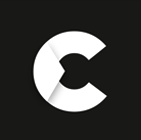What is Dahua technology and How to setup Dahua camera?
With a growing global presence, Dahua Security is one of the most respected security brands in the industry. It offers state-of-the-art solutions for surveillance and monitoring, video storage and management, access control, fire alarm systems and more. With an extensive history of innovation in IP surveillance technology and technical support for users around the world, Dahua Security has become an important part of many organisations’ safety strategies.
If you want to learn more, keep reading! All of your possible questions are listed below:
- What is Dahua?
- What is Dahua Starlight technology?
- What is Dahua TiOC?
- How to install a Dahua CCTV camera?
- How to set up a Dahua IP camera?
- What is the default Dahua IP camera password?
- How to reset Dahua IP camera to factory?
- How to add Dahua IP camera to Dahua NVR?
- How to set up Dahua NVR for remote viewing?
- How to delete recordings from Dahua DVR?
- How to connect a Dahua camera to Ajax?
- How to reset Dahua DVR password?
- How to set up a Dahua ANPR camera?
- How to configure Dahua ANPR camera?
- Where to buy Dahua CCTV cameras?
- Dahua vs Hikvision
What is Dahua?
Dahua has been the world's leading supplier of video surveillance products, providing the most professional and comprehensive security monitoring systems. Dahua has developed a wide range of high-performance video surveillance equipment, to achieve the most advanced level of smart security system. The company's main products include digital video recorders (DVRs), network video recorders (NVRs), cameras of various resolutions, bullet cameras, dome cameras, IP cameras and more. Dahua's security technology has been applied to various sectors including transportation, education, healthcare, city management and banking etc. Their solutions enable families, businesses, and law enforcement agencies to identify and respond to safety and security risks more quickly, precisely, and efficiently than ever before. They also provide value beyond security by letting cities, companies, and other organisations to use the visual data collected by their cameras as part of their "smart" solutions for everything from reducing traffic congestion to monitoring animals, tracking waste streams, and enhancing retail sales. Succinctly, Dahua Technology, dedicated to "building a safer society and a better living," offers end-to-end security solutions, systems, and services to add value to city operations, corporate management, and consumers.
What is Dahua Starlight technology?
Dahua Starlight Technology is a technology that allows a camera to record extremely high-quality footage even in low-light conditions. Starlight cameras have high sensitivity and low random noise, which enhances the signal-to-noise ratio (S/N). Dahua accomplishes this through the use of a photo-diode structure and an on-chip lens optimised for back-illuminated structures. A Sony STARVIS sensor is also utilised in a variety of Dahua cameras that use Starlight technology. This technique allows security cameras to properly highlight images collected in low-light circumstances. Besides, almost every camera on the market now has a number of advanced video features and video analysis capabilities. Dahua Starlight cameras are no exception, with sophisticated video system analytics incorporated into the IVS. By instantly streaming essential information and activating warnings when required, video analytics eliminates the need to spend hours analysing video data. Thanks to the emergence of so many new technologies, many security cameras can now provide night vision, utilising some pretty stunning infrared technologies. However, many cameras on the market can only produce an infrared range of up to 30 metres, and although this may appear to be sufficient, many of these cameras provide a low-quality black and white image when subjected to low light settings. Here comes the Dahua Starlight technology that outperforms its competition in terms of range, image quality, and day/night vision. In comparison to front-illuminated sensors, the back-illuminated sensors of Starlight technology increase the amount of light that enters each pixel.
What is Dahua TiOC?
The Dahua TiOC is a three-in-one camera that combines 24/7 full-colour surveillance, an active deterrent, and artificial intelligence into a clever and unique solution. It saves distributors and installers a lot of time and money. Dahua TiOC can precisely identify possible threats and efficiently warn off intruders, thereby preserving the safety of life and property. Dahua TiOC security cameras allow you to programme your own alarm sounds, and if someone tries to enter your home, your voice will be heard in the alert, telling the intruder to go away. You may even use the sound of a siren to notify neighbours to come to your property, causing the offender to flee. Dahua TiOC cameras, in general, provide total protection, allowing you to leave your house and go to work safely. You may use the motion detection system with Dahua TiOC without making any adjustments to your house. Because Dahua TiOC can tell you whether or not a person has entered the house, or whether an animal is moving about. Therefore, to overcome potential hazards, effectively prevent harassment, and maintain life and financial security, Dahua Technology introduces the Dahua TiOC CCTV solution once and for all.
How to install a Dahua CCTV camera?
To install a Dahua CCTV camera in your house or workplace, you must first decide where the camera will be placed. A suitable location for your camera is often one that provides the finest view of the area you wish to monitor. It should also be in a well-lit region. Ensure that the installation surface is thick enough to support at least three times the weight of the camera. Remove the top cover by loosening three mounting screws on the enclosure using a tool. Confirm the installation site and start digging holes on the installation surface. Then, using tools, insert the expansion bolts into the installation holes and tighten them down. After that, you'd need to move the device installation pedestal and pull the cable through the hole in the installation surface. Also, match the device pedestal's bolt fixing holes with the expansion bolt fixing holes on the installation surface. In order to secure the pedestal to the installation surface, put the self-tapping screws into the expansion bolts and tighten them firmly. Then, connect the device cable's video output port to the back-end encoding device, and connect the power port to power. After that, before showing the picture on the back-end encoding device, change the lens angle to an appropriate monitoring location. Finally, tighten the screws and peel away the electrostatic attraction material from the clear enclosure. So far, the camera installation and cable connection have been accomplished, and you can now verify monitoring video via the back-end coding device!
How to set up a Dahua IP camera?
To monitor live feeds from your smartphone, you must first set up your Dahua IP camera and install the necessary software on your device. There are many GoPrograms developed for this purpose, such as gDMSS Lite. To do so, simply start the application on your smartphone and add a new device. Subsequently, navigate to "Devices," then select P2P and give the device whatever name you like. Then, in the SN line, put the device's serial number, and in the User and Password terms, enter the standard password and login as admin. When you have finished filling out the fields, click the "Display" button situated below. Following that, the camera should appear on the smartphone. Alternatively, you'd need a special ConfigTool application to operate with Dahua cameras. It may be installed using the included CD or downloaded from the Internet. This application is necessary to modify the IP-address of the camera so that it may connect to the network and conduct basic camera settings. The software should operate when it has been installed from the right distribution. The software menu will then provide a comprehensive list of all Dahua devices that are linked to the surveillance system. The process of connecting to Dahua internet surveillance cameras begins with selecting a suitable IP address. It may be adjusted on the IP program's corresponding tab. There, select the relevant camera checkbox and use the "Batch Modify IP tool" to do this.
In the subsequent box, enter the IP address, which belongs to the address of the router used to connect to the Internet. After that, you'll need to open an Internet browser and type in the IP addresses of the cameras. In the box that follows, you must provide a username and password to be authorised to make changes. Also, keep in mind that the default data for the login/password pair is admin. Other than that, IP cameras linked to the internet allow you to view and monitor the image from any location. You'll need an external static IP address to perform this. You can use the services of other services to find out the network IP addresses. The provider will assign the user a static address if the IP address indicated in the local connection settings and the addresses shown on the site are the same. If everything is in order, you should have no trouble viewing streams via the Internet. When connecting to the Internet, if the IP address changes unexpectedly, the address is dynamic. If connecting the service of a static IP address is not available, you will have to rely on third-party services such as DynDNS. And that’s it!
What is the default Dahua IP camera password?
If you have a Dahua IP camera and want to know what the default password is, try the username "Admin" and password "Admin." This default password is still valid for older Dahua NVR, DVR, and IP cameras. However, with newer Dahua cameras, there is no default password for the admin account. When you first boot up any Dahua device, it will request you to create a password for the admin account. This procedure is called "Initialization," and it is currently employed by all CCTV manufacturers.
How to reset Dahua IP camera to factory?
If you're looking for a way to reset the password on a Dahua IP camera, your duty is to restore the factory default settings, which is where this guide will take you. If you forget your Dahua IP camera password, there are two ways to reset it. The first option is to perform a hard reset. With bullet body network cameras, there is a screwed cover on the bottom of the body that is easily opened with a standard crosshead screwdriver. Inside, you'll find a microSD card slot and a reset button. However, with dome-style body cameras, this button is normally buried inside the body, although it isn't difficult to access.Find your camera's box, and chances are you'll find an appropriate screwdriver to reach into the camera's body. Unscrew the upper half of the bottom to uncover the basement containing the camera's functioning elements. Examine it now to locate the reset button. If you haven't already, disconnect the power from the place where you discovered the reset button on your Dahua camera. Now, keep the button down until you hear a "click" sound, and don't let go of it! While holding the button, reconnect the power to the camera and hold it for 15-20 seconds.If everything is done correctly, you will notice the status "Uninitialized" on your camera, which is exactly what you need. Now activate it and configure it as a new device. If your camera lacks a reset button, either on the body or inside, you only have one choice. The second approach requires you to extract an XML-type file from the camera and email it to the support service.
Every camera is required to be activated using Dahua's ConfigTool, so you most likely have it installed on your PC and your camera has an initialised status there. When you open a ConfigTool, you'll be able to see all of the devices in your subnet. Now, in the left column, go to item #4, find your device, and at the end of the line, push reset, agree, and here at the top, press the bar, and then pick the XML file. Agree once more, then choose a path and press Next; a success message will appear. You would then need to email this XML-file to the company. Return to ConfigTool and hit "Open" after receiving an email with the XML-file attached. Locate the "Result" file and click "Next." Then, generate a new password and confirm it. If everything is done correctly, the next thing you'll see is a success message, and the pop-up will disappear. Your camera has been reset and reactivated with a new password!
NOTE: While waiting for a response with a modified.XML-file, you must not close the ConfigTool, unhook a power source, or disconnect a camera from the network.
How to add Dahua IP camera to Dahua NVR?
Did you know? Adding a Dahua IP camera to a Dahua NVR allows you to view the camera remotely via the NVR! And all you'd need is the camera's IP address, username, and password to do so. , if you want to add a Dahua IP camera to your Dahua NVR, go to the "Main Menu" and select "Camera." Then select "Remote Device," followed by "Device Search." You can also access this option by right-clicking on any view, which will reveal a submenu for remote device search. Then, check the boxes next to the cameras you want to add and click "Add." You can also manually add cameras by selecting "Manual Add." Enter the Dahua IP camera's IP address, as well as the username and password. Keep in mind that the default username and password are both "Admin." You can, however, perform a smart search from the main submenu, depending on the model. It's really that simple!
How to set up Dahua NVR for remote viewing?
To view devices through P2P on a browser, first configure your Dahua NVR for remote viewing. To do so, all you'd need is a computer and an internet connection capable of viewing live-streaming videos. You'll also need access to the NVR's serial number as well as log in credentials.If you have all of these, you are ready to go and begin the set up process by locating your NVR's serial number. The serial number can be found on the unit's underside/side or in the web interface, under Info -> Version. You can also find the serial number on the system interface by going to Main Menu -> Settings -> Network -> P2P or Main Menu -> Info -> System -> Version. After that, enter your account information and sign in with your account. Click "Add," enter the "Device Name," "Serial Number," "Device User," and "Password," and then click "Save." Finally, go to "Live," select NVR, and then select a camera to see it in live view. That's it!
How to delete recordings from Dahua DVR?
Most people believe that deleting security camera footage is difficult, and they are concerned about continuous video storage when the DVR is full. However, if you know how to delete security camera footage, you can keep using your current storage without having to buy more. This also ensures that your security system is running at maximum capacity. Connect your Dahua DVR to a monitor first for deleting recordings. Navigate to "Device Settings" after logging into the DVR. Then, find the "Disk Management" option and format the hard disc drive to delete all of your camera's video history and snapshots. You can easily delete all of your recordings from your Dahua DVR this way!
How to connect a Dahua camera to Ajax?
Connecting a Dahua camera to Ajax proved difficult for customers who had no prior experience connecting video security cameras. That is why we've streamlined the process for you! All you have to do is follow these steps, but remember to connect and setup your Dahua camera first. Then, in the Ajax application, go to the "Devices" page and start connecting the camera. You must then click "Add camera" and pick the "Dahua" option. Afterwards, input the camera's name, room, OR code (scan it or manually enter the serial number), username, and password (as provided during device setup). Finally, click "Add:" and you're done!
How to reset Dahua DVR password?
Simply click the reset button on the motherboard, try the default password, or use software to generate a new password based on the device date to reset a Dahua DVR and get the admin password. Let's go over the many approaches so you can try to utilise the one that best meets your needs based on your Dahua DVR model. The first approach is to use the "Reset Password" button to reset the Dahua DVR password. This procedure is dependent on the DVR you have; some of them have a reset button situated on the motherboard; simply open your device to see if that is the case. If the DVR has a reset button, turn it off and press and hold the button. After that, turn on the DVR and hold down the reset button for 30 seconds. Then, for the admin account, generate a new password. This is the only method in which this procedure can be carried out. Simply connect the cable while holding the reset button and make sure you have a monitor connected to the DVR and the power cord is detached before beginning the operation. Hold the button down until the Dahua DVR resets. This will take around 20 to 30 seconds, and the information will be displayed on the monitor. Following the reset, the DVR will return to its factory default settings and prompt you to generate a new password, just like a fresh installation. Simply enter a new password for your DVR on the first screen that opens, using a minimum of 8 digits and a mix of letters, numbers, and symbols. After you've finished generating your password, click the "Next" button. The following step is to construct the "Unlock Pattern." Finally, write the security questions down in case you need to change your password again in the future. The second approach is to employ a Dahua password generator.A password generator is available to reset the Dahua DVR. Simply download the programme and enter the date displayed on the monitor. Enter the year, month, and day (YYYYMMDD) in the Dahua password generator to generate a temporary password. After you've generated a temporary password, use it to log into your DVR and then modify it to something more suitable for you.
The third approach necessitates battery removal. If you have a detachable battery on your Dahua DVR, you may use this approach, which is likewise based on the password generation outlined in the previous way. Simply remove the battery and wait a few minutes (typically 2 minutes) for the DVR clock to return to its default date and time. The DVR date usually resets to January 1, 2000. Simply use the default username and password combination after receiving your Dahua DVR clock on this date. If the combination doesn't work, try generating a new password with the Dahua DVR password generator outlined above. If that strategy doesn't work for you, try the next one! The "App DVR password generator" is the fourth technique for resetting your Dahua DVR password.You may establish a password for your DVR by downloading a mobile app. Just hunt for the CCTV Super Password and download it to your mobile device. The App displays two alternative versions of the Dahua password generator, one for use with the DVR date and the other for use with the DVR serial number. However, each of them can produce a temporary password. Simply input the day, month, and year displayed on your DVR monitor and click submit, and the app will provide the temporary password for that day. The next option is to construct a temporary password based on the DVR's serial number; simply enter this number into the App and hit the "submit" button. "Calling your dealer" is the final option. This is, in fact, the method we propose you attempt first. If you purchased the DVR from a local Dahua dealer or know who sold it to the consumer, simply call him and ask for assistance in resetting the password. Most of the time, this is the quickest and easiest way to reset the DVR, so you don't have to spend hours attempting to retrieve a forgotten password and being irritated.
How to set up a Dahua ANPR camera?
The mounting height and angle of the camera must be correct when using Dahua ANPR cameras. Failure to properly mount the camera to the context in which it is being used can reduce the camera's capacity to read number plates accurately and effectively. Common errors include installing the camera too high or low or at an angle greater than 30 degrees horizontal or vertical. In the standalone scenario, the camera is network-connected but there is no NVR, so the camera is fitted with an SD card for storage. Using the camera's IP address, the camera is accessible directly via a PC. The more standard solution, on the other hand, has the ANPR camera linked either directly to an NVR PoE or over the LAN network. The feature set offered will vary based on the recorder to which the ANPR camera is connected. Once the camera has been installed and all necessary connections have been made. Connect your PC or laptop to the same network as the Dahua ANPR camera. After that, log in to the camera's default IP address to initialise it. Alternatively, you may use the ConfigTool in the Dahua toolbox to activate the camera and, if necessary, change the IP address. When you initially log in to the ANPR, you may be prompted to install the web browser plugin. Install, close, reopen, and relog into the camera if requested. The following step is configuration.
How to configure Dahua ANPR camera?
To configure the Dahua ANPR, go to the top and pick the "Guide" option. This will guide you through the camera's configuration procedure. Check that the camera's firmware version is accurate and then click "OK." Following that, hit the "Snapshot" option to halt the live video feed with a number plate in the green space. Drag the red-and-yellow box over the number plate, adjusting the size using the guidance at the bottom. By pressing the "Local Range" option, you may digitally zoom in on the red-and-yellow box. To guarantee proper recognition, use the "Zoom" and "Focus" sliders to manually adjust the camera as needed by the scenario. Then, choose "iden area" and press "Redraw" to create the identifying box.To designate the point at which the picture is collected, repeat the process with "Snap Line." After completing the instruction, you may make changes to the settings by clicking Config (LPR) in the top right corner of the live view. Check that the "Applicable Region" is appropriately configured. Further settings can be made by going to "Settings -> ITC." Following that, go to "Snapshot Settings." You may change the capture orientation from here. Adjust the vehicle detection sensitivity to fit the scenario under "Intelligence -> Recognition." 70 is an excellent starting place. Next, pick "Scene" and ensure that the proper choice for the deployment is selected. You may select whether you want just the number plate or the entire car from the "cutout" menu. You may also select which specific licence plates can receive access by going to "Blocklist & Allowlist." Furthermore, pick "Allowlist'' and click "Add" to add a number pate to the allow list. Enter the number plate, card ID, start date, end date, and owner's name there, then click "Save." Tick the Continue Adding box if you want to add multiples at once. You may also download the template.csv file, change it, and then reimport it all at once. Other than that, under "Barrier Control," you may change how the gate or barrier operates. You may also manually open and close it to ensure that everything is properly connected. If the Dahua ANPR is installed freestanding and not linked directly or through a network to an NVR, you will need to insert an SD card into the camera to record any data. Select Storage->Destination->Local to do so. To format the SD card, select "Format." When finished, it is ready for use!
Where to buy Dahua CCTV cameras?
Please bear in mind that Dahua only distributes through authorised distributors and does not allow any of them to sell on eBay, Amazon, Aliexpress, Snapdeal, or other online marketplaces. As a result, it is strongly advised that all Dahua security products be obtained from an authorised distributor or reseller, as unauthorised dealers will sell you used, broken, or altered products with distorted firmware that will not work or continue to work with genuine products obtained through authorised channels. Furthermore, Dahua's policies specify that the product guarantee is null and void since the camera has been modified from its original factory condition. Working with an authorised distributor provides additional benefits, such as the fact that everything is protected by the manufacturer's warranty, which ranges from 3 to 5 years depending on the type of technology.
As an authorised Dahua UK reseller, we provide a manufacturer's warranty to assure you that we only deliver genuine Dahua cameras and other video security systems.
Dahua vs Hikvision
There are two prominent brands to compare among the firms making the best components on the market today: Dahua and Hikvision. So, in the battle of Dahua vs. Hikvision, who comes out on top? When comparing the different features of Dahua and Hikvision, there are a few factors to keep in mind, not the least of which are the ONVIF and RTSP in each manufacturer's IP cameras, especially if you already have an NVR. ONVIF certifies the camera's compatibility with third-party equipment. RTSP, on the other hand, refers to a function that allows software and other devices to access the camera's video stream. Hikvision and Dahua security IP cameras both support them effectively. Next, the sensors used in Hikvision and Dahua IP cameras are next. Hikvision and Dahua IP cameras both use 13-inch Progressive Scan CMOS sensors, which are the most common type of sensor found in IP cameras of this sort. When it comes to security, the size of the sensor is particularly important since it directly influences low-light circumstances. The more pixels a sensor has without increasing in size, the less detail is produced in the video, necessitating the need for a bigger sensor.The greater the sensor, the lower the chance of detail loss. When comparing the sensor sizes of Dahua and Hikvision IP cameras, they are nearly identical. The minimal illumination of Dahua vs. Hikvision IP cameras is also a level playing field. The measurement of the smallest amount of light necessary for a CCTV camera to provide visible pictures is referred to as minimal illumination. Another key feature to compare is camera lenses. Hikvision and Dahua security cameras both support numerous fixed lenses with varying focal lengths. However, although Hikvision provides 2.8mm, 4mm, 6mm, 8mm, and 12mm lenses, Dahua only offers 2.8mm, 3.6mm, and 6mm lenses. If you want additional alternatives, Hikvision is the clear winner. Another area where the Dahua vs. Hikvision analysis favours Hikvision's IP cameras at max bitrate. Hikvision's model has a maximum bitrate of 16 Mbps, while Dahua's cameras have a maximum bitrate of 10 Mbps. Both are often sufficient, but if that number is critical to you, Hikvision takes the prize. The weight and size of the cameras are important areas of comparison. Both have a comparable weight, but Hikvision cameras are 4.4 x 3.2 inches in size, whereas Dahua cameras are 4.33 x 3.19 inches. Hikvision IP cameras are typically more affordable than Dahua IP cameras, while both firms provide numerous ranges of IP cameras with distinct features and varying price ranges. Furthermore, the resolution of Hikvision and Dahua cameras is the same, as is the fact that both offer motion detection functions!