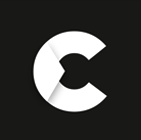What is EZVIZ and How to install an EZVIZ outdoor camera?
What is EZVIZ? A smart home security brand, creating a safe, convenient and smart life for everyone with cutting-edge technology and extensive experience.
EZVIZ is a well-known security brand that lets you keep an eye on your home. It does so by using a home security camera that's both easy to use and simple to set up. Some of the features that come with the cameras are the ability to view live video streams from any device, HD quality feeds, night vision, remote actions, person detection and alerts etc. With these features in place, you can make sure your home is safe at all times.
Moreover, as a new generation video monitoring brand, EZVIZ has been aware of the importance of security and privacy protection in our modern era. One of the most essential aspects of the company is that EZVIZ was named Home Security Innovation of the Year at the 2022 IoT Breakthrough Awards! They are committed to providing innovative products and services that keep families safe in their own homes.
If you're still wondering what makes EZVIZ security devices unique, we've answered these and a bunch of other questions in this post to assist you! We'll address the following questions in this guide:
- What is EZVIZ?
- Who makes the EZVIZ camera?
- How to install an EZVIZ outdoor camera?
- How to set up an EZVIZ outdoor security camera?
- How to record an EZVIZ security camera to sd card?
- How to reset the EZVIZ indoor camera?
- How to connect an EZVIZ camera to Hikvision NVR?
- How to connect an EZVIZ indoor camera to a PC?
- How to connect an EZVIZ security camera to Alexa?
- How much is EZVIZ cloud storage subscription?
- Where to buy an EZVIZ camera?
- What is the EZVIZ app?
- How to download the EZVIZ app?
- How to install the EZVIZ app on PC?
- How to set up the EZVIZ app?
- How does the EZVIZ app work?
- How to use the EZVIZ app on mobile?
- Where to find the EZVIZ verification code?
What is EZVIZ?
EZVIZ, established in 2013, dedicates itself to creating a safe and smart life for users through its AI and cloud-based platform. The innovative EZVIZ products and services can be applied to workplaces, homes, stores, schools, and more. EZVIZ allows partners to share our unique cloud services, and together we build a thriving IoT ecosystem.
Since EZVIZ was established, it has been recognized by consumers worldwide and achieved significant technological and sales breakthroughs. EVZIZ started as a small team with the ambition to bring innovative technologies, has been daring to dream, striving to push the boundaries and create innovative products and services. EZVIZ is ready to create a convenient, smart and safe life for everyone, with the vision of becoming the most reliable smart home security brand, combined with extensive experience and cutting-edge technology.
EZVIZ products have been designed for your entertainment and communication, security, and for easily controlling other devices. Using them is easy and intuitive: when you install the EZVIZ app on your smartphone or tablet, EZVIZ devices will be connected to the cloud via their QR code and will immediately be online. With EZVIZ you can communicate and stay connected from wherever your are - you can talk to your loved ones, watch your child's progress when you are away, keep an eye on your home, interact with your four-legged friends, prevent household accidents, check for break-ins, or share your travel and sports experiences with your friends in real time.
Who makes the EZVIZ camera?
Hikvision manufactures the EZVIZ camera since EZVIZ is a subsidiary of Hikvision, a global leader in security products and solutions. Since they are backed by Hikvision, one of the top brands in the video surveillance manufacturing industry, Ezviz has enough resources to build a high-quality range of home security cameras. EZVIZ provides superb design, superior hardware, and commercial-grade, low-cost smart home security cameras. EZVIZ offers Hikvision's interesting technology to customers and the smart home industry.
How to install an EZVIZ outdoor camera?
Installing an EZVIZ outdoor camera is simple, provided you have the correct tools and follow these instructions. First and foremost, you'd need to choose an appropriate spot for the camera to be mounted. However, be certain that this site already has a weatherproof electrical box (junction box) and power cables. If there is no pre-existing electrical box, hire a professional to install a junction box and generate a safe power supply. Second, it is advised that your EZVIZ outdoor camera be installed 10 feet (3 metres) above the ground. You can also move your router closer if feasible to strengthen the internet signal. Make sure to switch off the electricity at the circuit breaker or fuse box prior to installation. If you can't find the relevant breaker, turn off the main electricity or call a certified electrician. Also, before handling any wire, use a circuit tester to ensure that the power is turned off and that any wiring connections are disconnected. Loosen the knob to adjust the camera angle, then detach the screw caps from the base and remove the EZVIZ outdoor camera from the mounting bracket. Next, using the mounting screws, attach the mounting bracket to the junction box. Pass the junction box's existing cables through the centre of the bracket. Connect the EZVIZ outdoor camera cables to the junction box's electrical lines using three mounting screws and attach the mounting bracket to the junction box. The black (hot) and white (neutral) wires must be connected to the same colour. Link the copper wire from the camera to the junction box's green and/or yellow wires (ground wires) so that they can cross connect. Then, wrap one of the wire nuts around the wire ends. Tighten the nut clockwise until the connection is firm. However, if the wire colours do not match, DO NOT PANIC; instead, contact a certified electrician to assist you in checking and identifying the electrical wiring. Then, through the hole in the mounting bracket, reconnect the wires to the junction box. Fasten the screw covers and place the EZVIZ outdoor camera flat against the mounting bracket. Adjust the camera's viewing angle as needed. You have now completed the installation of your EZVIZ outdoor camera!
How to set up an EZVIZ outdoor security camera?
EZVIZ outdoor security cameras are easy to set up and use. The camera connects to a home wifi network after which the EZVIZ mobile app can be downloaded for free from Google Play Store or Apple App store. Launch the app and select "Sign up" to create an EZVIZ account. You may sign up using either your email address or your phone number. Enter your email address and set a password. An email with a verification code will be sent to you. Enter the verification code that you were given. Then, on the EZVIZ app's home screen, hit the "+" button. Scan the QR code on the camera's body, then connect your smartphone to your WiFi network. Next, to complete WiFi setup, follow the EZVIZ app instructions. Finally, configure your "Time Zone" and "Date" formats. Enjoy the view from your EZVIZ outdoor security camera!
How to record an EZVIZ security camera to sd card?
The recording settings on your EZVIZ camera can be configured and updated through the Ezviz App. To do this, you'll need to connect your EZVIZ camera to WiFi and launch the Ezviz App. Tap on "CAMERA" from the toolbar at the bottom of the screen. Go to "Camera Settings" and tap on " Storage". You can select the recording quality you want and where you want to save your recordings. There, tap on “Memory card” and initialise the memory card. Once you've updated these settings, tap "Done." Note that all future recordings will be saved according to these new settings unless you change them again.
How to reset the EZVIZ indoor camera?
Restarting your device isn't always enough to remedy an issue. It just shuts and reopens the operating system and does not assist in resolving issues such as WiFi connectivity and other bugs. In some situations, your device may malfunction, and the simplest approach to resolve this is to reset it. The only issue is that resetting might be real work. But to resolve the difficulties, you must setup your device. The good news is that it will make your smartphone appear brand new! So, the instructions for resetting the EZVIZ indoor camera are as follows. In order to reset the device, search for a little "Reset" button on the back of the camera. Hold down the power button for 15 to 20 seconds, or until the device confirms that the reset was successful. Some cameras may have a reset button in the Micro SD card chamber beneath the lens. Rotate the lens bulb to the right. By opening the SD card container, you may find the Reset button. Then, hold down the reset button for 15 to 20 seconds, or until the device shows that the reset was successful. And that’s it!
How to connect an EZVIZ camera to Hikvision NVR?
The first step in connecting your EZVIZ camera to your Hikvision recorder is to connect your camera to the local network. Then, there are two options for connecting both devices: wireless (WiFi) or by Ethernet. If you wish to set up through WiFi, you may do it using the free EZVIZ app. After you've downloaded the EZVIZ app and made an account, you'll need to log in. Afterwards, you'll be greeted by a screen that asks you to "Add a Device." Click the "+" sign there to add a device. Then, you may select whether to add the device by scanning the QR code or entering its serial number. Following that, your smartphone should display a message on the screen indicating that it is presently offline.
Connect it to a network by pressing the button on the bottom and choose a WiFi connection. The app will now detect the WiFi network on your phone. To communicate your WiFi password to the camera, click "Next." After entering your WiFi password and clicking next, you'll see a screen stating that you must place your phone near the camera for a few minutes until the WiFi information is transferred. When the transfer is complete, the app will take a minute to recognise it and then send you to a page where you may setup and add the camera. The camera's WiFi connection has been established, and the device has been successfully linked to your EZVIZ account. So, if you want to remove the device from your account and use it as a regular IP camera, you may do it now, and the camera will retain its WiFi settings. However, keep in mind that you will lose part of the functionality provided by the EZVIZ app if you do this. If, on the other hand, you choose not to utilise WiFi, you may connect your camera to the internet using an Ethernet wire. For doing so, connect an Ethernet lead from your network to the camera while it is powered by the supplied 5V cable. The camera will identify network settings and activate itself, ready to be added to a recorder. Then, on your Hikvision recorder, navigate to the IP camera management menu.
Your camera should appear in the list of local devices. Add the camera in the same way you would any other IP camera. The username will be "admin," and the password will be the verification code located on the camera near the serial number. If your camera does not appear on your recorder for rapid add mode, you will need to identify its IP address and manually add it instead. In that case, simply download SADP from Hikvision's website and execute a scan to acquire the IP address. You will then see information on the camera, including the IP address; use this IP address, along with the serial number, to manually add the camera to your recorder.
How to connect an EZVIZ indoor camera to a PC?
In order to connect an EZVIZ indoor camera to a PC, firstly you have to download the EZVIZ Studio app. After downloading the setup, you need to install the EZVIZ app for PC on your computer or laptop. To do this, just double-click on the downloaded file on your PC. The setup will ask you for the administrative permission for installing it. Just click on “Yes”. After that the setup process will start. Now on the first screen of installing the software, click on the “Next” button. After clicking on the button, the next screen will ask for the path of the installation. If you want to change the installation location then choose the location by clicking on the “Browse” button. Thereafter, click on the “Next” button. Now the screen will ask for you to create a desktop icon. Select as per your needs and click on the “Next” button. On the next screen, click on the “Install” button and set up for the EZVIZ app. Just click on the “Finish” button and then the installation process will finish and the EZVIZ app for PC is now ready for your computer. After finishing the installation process, the very first screen in front of you will ask you to login into the app. To do this you have to make an account on EZVIZ or log in with your existing account. Click on the “Login” button. Now the app will ask you for your login details. If you have one then put it otherwise register into the EZVIZ app. Put all the required information into the registration form and then click on the “Next” button. After completing the registration, now login to the EZVIZ app for PC. After logging into the EZVIZ app, you need to add your EZVIZ indoor camera into the app. To do this, click on the “Add” button on the left-bottom and then click on the “Manually Add” button. The app will now ask you for the serial number of your device. The serial number is written on the device sticker. Just put the serial number into the app and click on the “Add” button. The next screen will ask you for the verification code. The verification code is also written on the sticker device. Now your EZVIZ indoor camera is successfully connected to your PC!
How to connect an EZVIZ security camera to Alexa?
The Amazon Echo has a lot of uses, but one of the most underrated is using it with your security cameras. EZVIZ makes this super easy and convenient with the EZVIZ Alexa skill. Choose an appropriate name for your camera from the EZVIZ mobile app (i.e., baby room, front door, etc). After that, turn off the picture encryption for the camera you want to set up. Then, using your Alexa app, look for EZVIZ skills, enable them, and connect your EZVIZ account. Now that Alexa has been linked to your EZVIZ account, you may use voice commands such as "Alexa, show front door," and the device will display the camera video stream. That's all there is to it; you can now enjoy your EZVIZ security cameras working with Alexa.
How much is EZVIZ cloud storage subscription?
Cloud storage is now a must for any family. With advanced technology, the storage is now limitless with the same price as what you are paying for your cable bill. It also comes with some added benefits including security, backups and updates. After purchasing an EZVIZ camera, you may sign up for a 30-day free trial of EZVIZ CloudPlay. The basic plans only include cloud storage for one EZVIZ camera. The premium subscriptions, on the other hand, include limitless cloud storage for up to four cameras. Pricing and plan specifics may differ among countries and regions. Final details may also be found on the subscription page of your EZVIZ App.
Where to buy an EZVIZ camera?
Security cameras from EZVIZ are a popular choice for home and business monitoring. But where do you go to buy them? The answer is clear! Some of the world's major online shops carry EZVIZ items, including Amazon, Argos, B&Q, BOX, ebuyer.com, Very, Ryman, Robert Dyas, La Redoute, Currys, Costco, Sonic direct, Home AV, maplin, CDS, JDWILLIAMS, Grattan, Picstop, freemans.com, Hughes, Studio, pets at home, safe, and many more!
What is the EZVIZ app?
Home is never far away, no matter where you travel. The EZVIZ app consolidates all of your live video streams into one location, making it very simple to watch everything. Simply said, the EZVIZ app is the ideal method to connect your intelligent devices to the EZVIZ Cloud, allowing you to enjoy all the free basic cloud services whenever and wherever you choose. With the EZVIZ app, you can safeguard, capture, store, and share what is important to you. Despite a slew of powerful features, the EZVIZ app is simple to use. Its minimalist structure makes it easy to discover all of your devices, adjust settings, and see what's going on with just a few touches. With snapshots of each moment, you can easily navigate through your day and locate what you're searching for. Furthermore, if any movement is detected, the EZVIZ cameras capture a picture and begin recording. An immediate notice will be delivered to your smartphone, allowing you to be the first to know what's going on in or near your house. There is also two-way communication for when you're away from home and want to talk to your loved ones or pets. Simply tap the button on the EZVIZ app and let EZVIZ take care of the rest. You may even make a clip out of any aspect of your video history to share with friends and family!
How to download the EZVIZ app?
The EZVIZ app is simple to download and install. Simply connect your smartphone to a WiFi network or a 4G data plan. Search for "EZVIZ" on the App Store (iOS version) and Google Play Store to download and install the EZVIZ International app (Android Version). Furthermore, for PC, you may download the setup file of the EZVIZ programme named EZVIZ Studio from the EZVIZ website. Since the downloaded file will be in EXE format, you will not need to extract it.
How to install the EZVIZ app on PC?
After downloading the setup file, you need to install the EZVIZ app on your PC. To begin, simply double-click the downloaded file on your PC. Then, in order to install it, the installer will ask for administrator access. Simply choose "Yes." The installation procedure will then begin. Now, on the first screen of the programme installation, select "Next." The next screen will ask you for the installation path when you click the button. If you want to change the installation location, click the "Browse" button. Then, hit the "Next" button. The screen will now prompt you to design a desktop icon. Choose the one that best suits your needs and then click the "Next" button. On the following page, click the "Install" button to begin configuring the EZVIZ app. Simply click the "Finish" button, and the installation procedure will be completed. The EZVIZ app will now be available for use on your PC.
How to set up the EZVIZ app?
You can remotely monitor your house or business with the EZVIZ app, but might be tricky to set up at times. Therefore , in this section, we'll show you how to easily set up the EZVIZ app for remote access. When you launch the app for the first time, you must sign in. Alternatively, you may establish a new account by selecting "User registration." Fill in your email address and the password you want to use. Tap "Next" to get a verification code. You can use this to confirm your account. EZVIZ will email you a four-digit number. Enter this code and then press the "Next" button. You have successfully logged in. The app now displays a white screen with a giant plus symbol in the centre. To add a camera, tap this icon. Scanning the QR code at the bottom of the camera is the next step. The camera will be recognised by the app. Now, hit "Next" to finish configuring it. Tap "The device is setting up and working for the first time" on the next screen. This is how a new camera is set up. It's now time to connect your EZVIZ camera to WiFi. Ascertain that your phone is linked to the network that you choose to use for your camera. Fill up the network password and click Next. The camera will now be set up in the EZVIZ app. This might take some time. Following that, the app will display the first live stream from your camera.
How does the EZVIZ app work?
The EZVIZ app is meant to work with EZVIZ series recorders and cloud cameras. Cameras and other smart home security systems may be controlled remotely from anywhere on the planet at any time. When you receive immediate motion detection alerts on your phone, the EZVIZ app gives you full control of all devices and allows you to take the necessary precautions to ensure the safety of your homes, workplaces, and loved ones. You may use the EZVIZ App to interact with your EZVIZ systems through the EZVIZ Cloud. It is an easy-to-use app with tremendous functionality. It features a basic structure that makes it easy for users to find all of their devices and adjust their settings regardless of where they are. Furthermore, the EZVIZ app allows you to record videos for free. You may also use the app's two-way speaking capability to communicate with others who are present at the location where the app is installed. All you have to do is create an account and add your devices for remote access!
How to use the EZVIZ app on mobile?
To use the EZVIZ app on a mobile device, first go to the Google Play Store or any other app download programme. Look for the EZVIZ app then download and install it on your phone. If you are using the app for the first time, you must create an EZVIZ mobile app account. To do so, launch the app by tapping on the EZVIZ icon and then select "New User Registration" from the login screen. In the "Region" interface, choose a target region. Remember that after you've chosen an area, you can't alter it. You should choose the correct region, or the app's capabilities may be hampered. Then, in the upper-right area of the screen, press "Finish."Then, under the "Mobile Phone Number" interface, enter your mobile phone number and hit "Get Verification Code." The verification code will be sent to you. After that, enter the verification code you received into the box and press "Next." It is possible that the SMS will be delayed. If you do not receive a message, tap "Get Again" to obtain the verification code again. In the following screen, provide a username, password, and confirm password. To finish registration, tap "Finish." You must now add a device before you can access all functions such as live view, playback, and device administration. Begin by pressing the home button at the bottom of the interface. Tap the "+" symbol in the upper-right corner of the "Home" interface. Following that, select "Scan QR Code'' to scan the device's QR code. Instead, you may manually enter the device's serial number and press "OK" to search. Tap ADD in the Results interface. Enter the device's verification code and press "OK." After successfully adding the device, you may live see the videos from the added devices, manage PTZ movement, audio, capture, record, and any other actions with ease!
Where to find the EZVIZ verification code?
The device label bears the EZVIZ verification code. If there is no code on the label, please connect the device to a local monitor and navigate to Configuration -> Network -> Extranet Access to enter one.