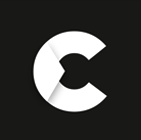Amazon Fire TV Stick Lite, 4K and Max with Alexa Remote
The Amazon Fire TV Stick is a trendy streaming device that transforms virtually any TV into a smart TV. With this compact gadget, you can stream movies, TV shows, and more directly from the internet. Here's a complete guide to understanding the Fire TV Stick, including its features, pricing, where to purchase it, and tips on selecting the suitable model for your needs.
How much is the Amazon Fire Stick?
The cost of an Amazon Fire Stick depends on the model and promotions.
- Fire TV Stick Lite - £49.99.
- Fire TV Stick 4K - £79.99.
- Fire TV Stick 4K Max - £89.99.
 Ubiquiti UniFi U6-LR Long Range WiFi 6 Dual-Band Access Point
Previous
Ubiquiti UniFi U6-LR Long Range WiFi 6 Dual-Band Access Point
Previous